As a loyal fan of Apple, you might know that Apple has created its own ecosystem comprising different gadgets and devices. When you’re in that ecosystem, you can rip the highest benefit and convenience of using Apple products. AirPods is one of the most demanding products from apple.
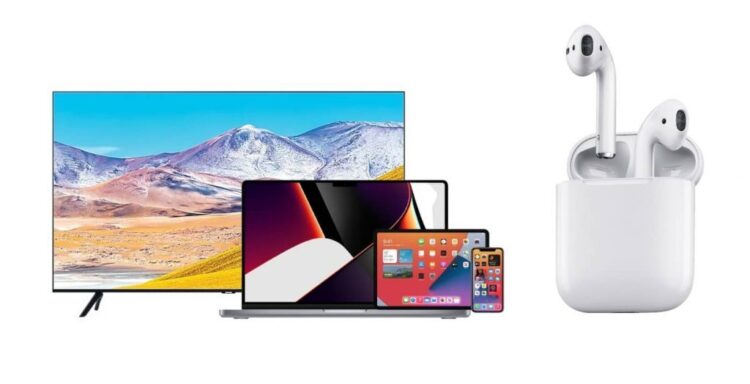
AirPods provide a wonderful listening experience that you can hardly find from other headsets or earbuds. Apple put maximum effort to enhance its security system and maintain users’ privacy. As a result, we often found restrictions in some factors.
That is the reason why people remain confused about what they can do or not. For instance, AirPods users have a common concern about how many devices can AirPods connect to. If you’re also hesitant about this fact, read through our article.
How Many Devices Can AirPods Connect to?
The connectivity of AirPods comprises several facts. If you’re just thinking about connecting your AirPods to multiple devices, then the answer is yes, and you can connect your AirPods to two different devices at the same time.
However, you can’t listen to the audio stream from two different devices simultaneously. Luckily, AirPods feature switching technology through which you can switch between your Apple devices.
One more thing interesting fact is that you can pair your AirPods with multiple devices, and again you can’t use them at the same time. If you have an Apple Watch, you can connect your AirPods to your iPhone and Apple Watch simultaneously.
When your AirPods are connected with both devices, the audio input will be switched depending on your interactions, that’s quite handy. Apart from this, you can switch between all connected devices annually.
It becomes easier, especially when all the devices have the same Apple account. You can switch between your devices easily. All you need to do is just open the case of your AirPods and place the device beside it until the connection is established.
Can I Connect My AirPods to a Windows Computer or Laptop?
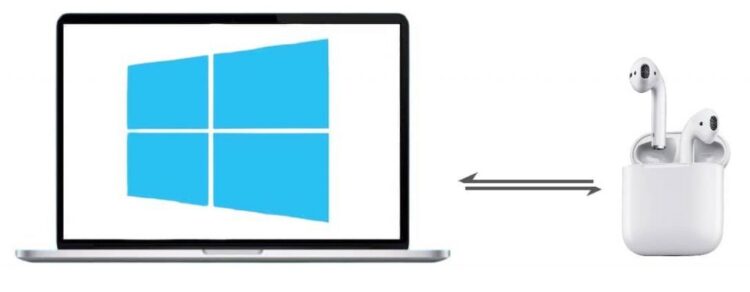
We all know that AirPods are able to connect and work seamlessly with Apple devices and iPhones seamlessly. So, what about your Windows devices? Most people remain confused about whether they can use their AirPods with computers and laptops. The good news is, yes, they work with Windows PC or laptops.
You can pair your AirPods with the computer easily. AirPods will remember the device along with other devices. So, when you need to use it with your computer, just switch the connection to your computer.
Thanks to the Bluetooth connectivity option of AirPods, that makes the whole thing easier. Consequently, your computer or laptop should have an updated Bluetooth driver. Generally, modern computers come with a built-in Bluetooth function.
How to Connect AirPods to Windows Pc or Laptop
You can connect your AirPods to the computer via Bluetooth only. However, pairing with a computer or laptop is quite easy. No matter you have AirPods, AirPods Max, AirPods Pro, you can connect them following the same procedure. Let’s have a look at how to connect AirPods to a Windows computer or laptop.
Step-1: Open Setting
At first, you have to go to the setting app. You can simply open it using the app icon or using the shortcut “Windows + I”.
Step-2: Turn on Bluetooth
After opening the setting app, you have to find out “Bluetooth & Devices” option, which is located on the right panel. There you will see the Bluetooth toggle, just turn it on.
Step-3: Start Pairing Mode
Now you have to make ready your AirPods. For this, you need to bring them to the pairing mode. This is a pretty simple process. All you need to do, just open the case when AirPods are in the case, then press and hold the button placed right on the AirPods case. Keep holding until the case light flashes white.
Step-4: Add Device
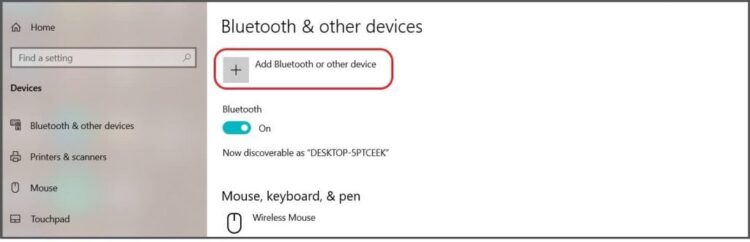
Once starting the pairing mode of your AirPods, go to the “Devices” menu of your computer again and click on the “Add Device” and select the Bluetooth option from there.
Step-5: Pairing AirPods
You have to for a while until your PC finds available devices. When AirPods are shown on the list of available devices, click on it.
You’re almost done. Now you just need to wait till the connection is successfully established.
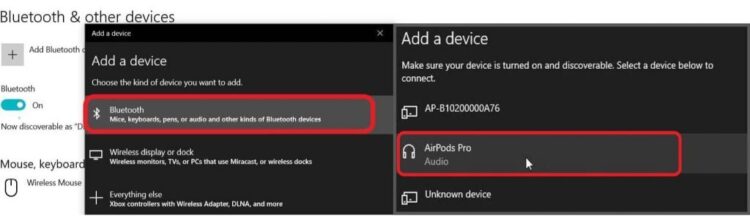
Can I Connect My AirPods to Android Devices?
Since the introduction of AirPods, they have become incredibly popular across the world. Maybe you’re one of those people who love android most over any other operating system, but you don’t want to deprive yourself of the AirPods.
Many android users like you have a common confusion about whether they can connect AirPods to android devices. Thankfully, the answer is definitely yes. As we mentioned earlier, AirPods come with the Bluetooth connectivity option as well, so they work like other Bluetooth earbuds when used with Android devices.
No matter you have Samsung, or other android devices, your smartphone just needs to have the Bluetooth function to use AirPods. You won’t experience any difference in the sound quality or other excellence that we often got from AirPods.
However, there are some exclusive features of AirPods that won’t be enabled when using them with android devices. These features include:
- Customizable double-tap functionality
- Easy battery checking
- Ear detection
- Siri access
- Automatically switching between devices
How to Connect AirPods to Android Devices
Nevertheless, connecting AirPods to android devices is similar to the process used for other Bluetooth devices like Windows PC or others. However, the setting menu and Bluetooth functionality are not the same. Let’s have a look at how to connect AirPods to android devices.
- Open the setting menu from your Android device. There you will see an option named “Bluetooth” or “Connected Devices“. Click on the “Pair new device” option.
- Now open the AirPods case and keep the pods inside the case. Then press and hold the button on the case and wait until it flashes a white light. If you have AirPods Max, you need to find out the noise control button that does the same function.
- As your AirPods are ready to pair, you will see the name on the device’s list on your android. Just tap to pair and wait until the connection is established.
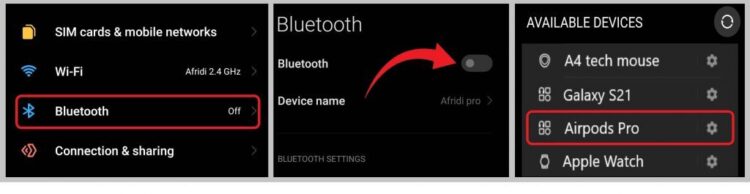
Can AirPods Pro connect to multiple devices?
Generally, AirPods can be connected to multiple devices, but you can’t use them simultaneously. However, the scenario is different for AirPods Pro. Guess what? You can use one pair of AirPods with two iOS devices at the same time.
That means you are able to listen to music simultaneously from two different devices using one pair of AirPods. Suppose you have two iOS devices, namely iPhone P and iPhone Q, let’s see how to enjoy an audio stream from these two devices at the same time.
- Put both AirPods on the charging case and keep the lid open.
- First up, you have to connect them to the iPhone P.
- When the connection is established, take out one of the earbuds from the case and keep another inside the case.
- Now close the lid of the charging case and bring your iPhone Q near it.
- Then open the charging case again and press the function key for a while.
- After that, you will see a pop-up window on your iPhone Q. Simply confirm the connection, and you’re ready to use.
How many devices can AirPods Pro pair with?
You might have understood that connecting AirPods Pro to multiple devices and listening to the audio stream at the same time are different. That means, you can connect your AirPods Pro to multiple devices, but you won’t be able to enjoy music at the same time. However, the number of paired devices is not definite. So you can possibly pair many devices with your AirPods Pro.
