What’s worse than calling your mom after a long day at work just to find that your Airpods aren’t working on Facetime. Its moments like these can ruin the mood for the day. After all, talking and seeing loved ones is one mental therapy you don’t wanna miss out on.
Don’t worry as every problem comes with its set of solutions and your Airpods are no exception. There are certain methods you can try out too for a quick fix. This will help you get back into the facetime in no time and without bearing the expense of customer support. Let’s have a good look at some quick fixes for your Airpods not working on Facetime.
What Is Facetime?
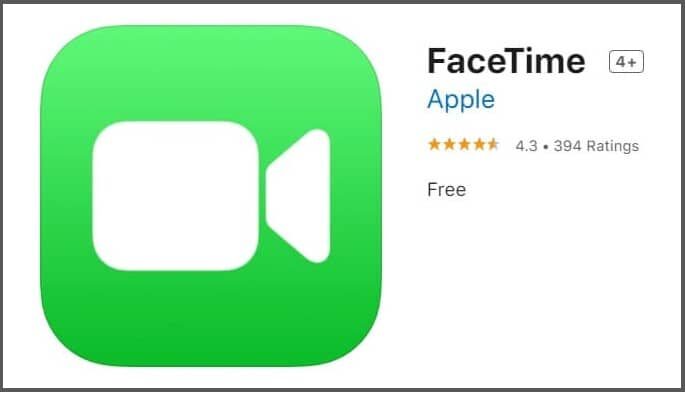 Facetime
Facetime
So what is Facetime and what is its usage. In simple terms, Facetime is Apple’s own audio and video chatting platform. It lets you connect to your close ones and have a good time gossiping or sharing information. Facetime comes with VoIP service and thus offers better audio and video quality compared to regular calls. You also get to option to connect up to 32 friends and family at a time via Group Facetime. Thus Facetime has been a great addition to the Apple ecosystem.
Ways To Troubleshoot Airpods Not Working On Facetime
There might be various reasons behind your Airpods not working on Facetime. Below are a few of the effective ways you can quickly have your Airpods fixed and join your friend’s vai Facetime audio or video call. Try to start with the easy methods first and move your way down.
The first method which solves almost all problems regarding Airpods not working on Facetime is setting up the earbuds again. For this, you have to visit MY DEVICES from settings and pick your Airpods from the list. From there, you have to choose the Forget Device option. This will unpair the Airpods from the phone. After that pair up the Airpods like do all the time and hopefully, they will work just fine.
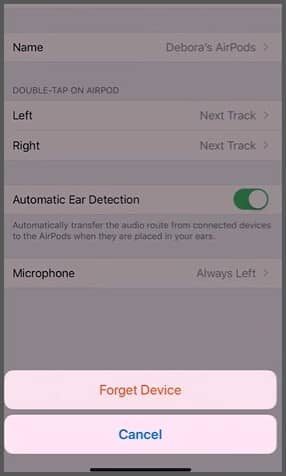
Restarting The Phone
Sometimes many issues regarding mobile phones can be solved through the most unconventional method. No one knows how they work but they just seem to work somehow. Restarting the phone is one of those unconventional methods that has done wonders fixing issues related to mobile phones. Thus before moving on to more technical methods, you can restart your iPhone and see if your Airpods work as they should.
Changing Microphone Settings
The next method you can try out is changing the microphone settings of your Airpods. You will find the microphone settings once you opt for your Airpods from the MY DEVICES list. Once you enter microphone settings, you will see three options which are Automatically Switch Airpods, Always Left Airpod, and Always Right Airpod. The first option is set by your phone as default. To troubleshoot Airpds not working on Facetime, you can set the microphone to left or right Airpods and see if they work flawlessly.
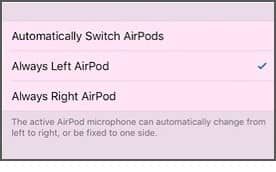
Turning Off Automatic Ear Detection
You can also try out setting the Automatic Ear Detection off. You will find the feature just above the microphone settings of your Airpods. The feature is turned on by default and can be turned off in case it’s interfering with your audio or video call experience.
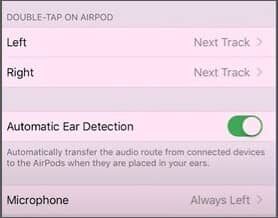
Resetting Network Settings
The last fix you can try is resetting the network settings of your phone. You will find the Reset option inside the general setting from your settings. There you will find multiple options including Reset All Settings and Reset Network Settings. It is advisable to do a reset of the Network settings first and then do the reset of all settings if the former doesn’t produce results.
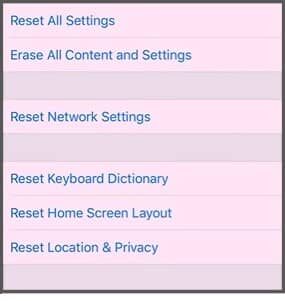
Conclusion
With so much tech stuffed inside your phone and Airpods, it’s not unusual to see minor bugs and glitches here and there. Thankfully most of these bugs can be solved with little attention and the latest software updates. Hope you have come to know about some quick hacks following your Airpods not working along with Facetime. All being said, it’s always recommended to visit Apple’s Customer Care in case none of the above methods work.
