AirPods are probably Apple’s most incredible creation after the iPhone. They are compact, stylish, and offer excellent sound quality. The sleek design of the AirPods will boost your style game. However, it is difficult to know the battery health of the earbuds.
If you don’t have a paired device, you can get an idea about the battery level of the AirPods by looking at the charging case. If it flashes green, it means it’s fully charged.
If it flashes orange, it indicates that the AirPods aren’t fully charged. You can charge the earbuds then. When it turns green, you can remove them from the case. If you’re wearing the AirPods, you will hear a sound when the battery reaches 10%. You will listen to another sound right before the battery runs out of juice.
If you want to know the precise battery health, you will need a paired device. The battery health isn’t displayed on the case. But you can find it out from paired devices- iPhone, iPad, Mac. So, here’s how you can check the battery health of AirPods anytime!
How to Check AirPods Battery Health on iPhone and iPad?
The method for iPhone and iPad is the same. Both of the following methods work for iPhone and iPad. If you have paired with an iPhone or an iPad at least one time, you’re good to use this method.
Method 1: Step-by-step guide
Open the case
- You need to ensure that Bluetooth settings are turned on on your iPhone/iPad. You can quickly do it by tapping on the Bluetooth icon in the Control Center. You can also toggle the Bluetooth settings on from the Settings app.
Tip: You can swipe down from the top-right corner of your iPhone/iPad screen to open Control Center. If you use an older version of iPad/iPhone SE/iPhone 8 or older versions, you will need to swipe up from the bottom of the home screen to open the Control Center.
- Put the AirPods inside the case and bring them close to your iPhone/iPad and open the lid of the charging case.
- You should see a pop-up banner at the bottom of your device screen. You will see the battery life of your AirPods from there. The battery life of both the AirPods and the AirPods case will be displayed here.
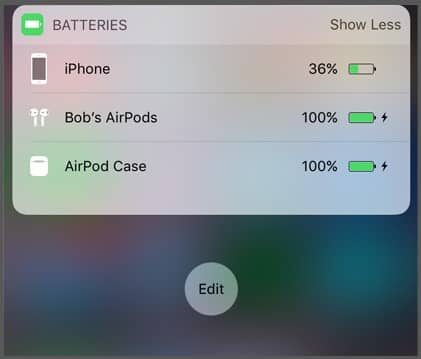
This is the recommended method for checking your AirPods battery health. It’s also the convenient one. For instance, if you want to check the battery level while wearing your AirPods, you can do it. So, here’s how you can learn about battery health by using the Battery widget.
- You need to swipe from left to right on the home page of your iPhone/iPad. You can access the widgets page this way.
- Now, scroll down to the bottom of the page to find the ‘Edit‘ button. Tap on the Edit button. A + icon will appear at the top-left corner of your screen. Tap on it.
- Scroll and go to the bottom of the list of widgets. You will find a Battery widget there. Select it. You can choose how big or small you want the widget to be.
- Drag the widget to your desired position and select Done.
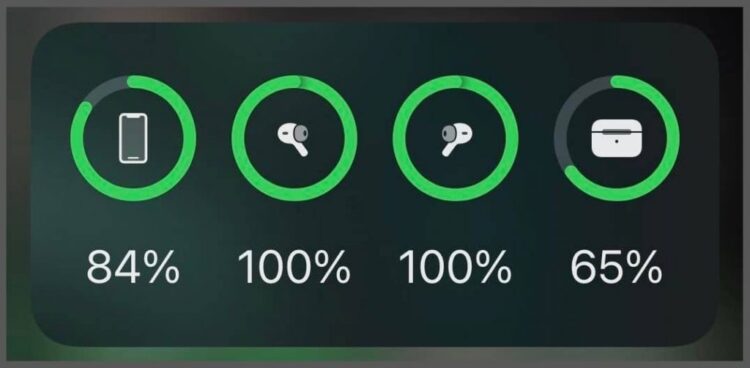
You will see the battery percentage of your paired Apple AirPods on the widget page now. It will also show the battery percentage of all paired devices, i.e., Apple Watch, AirPods case, etc.
How to Check Air Pods Battery Health on Mac?
You can also check your AirPods battery health from Mac. In order to do that, the Mac has to be paired with your AirPods. If you haven’t paired the AirPods before, you can do it pretty easily.
Put the AirPods inside the case and bring it close to the Mac. Open the lid of the charging case. Now, you can check the battery health of your AirPods by following the steps below.
- There is a menu bar at the top of Mac’s screen. Click on the Speaker icon or the Bluetooth icon from there.
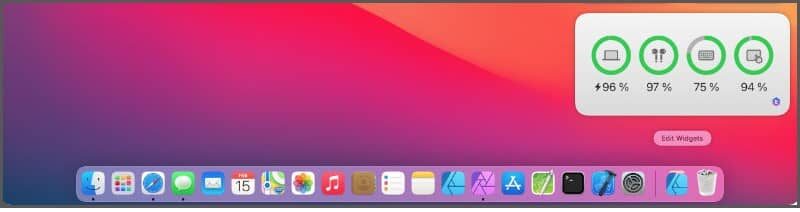
Tip: If the Bluetooth icon is not visible in the menu bar, you will need to enable it from the System Preferences menu. When your AirPods are paired to the Mac, an AirPods icon will replace the Speaker icon.
Frequently Asked Questions
How to charge AirPods Pro?
A USB-C to Lightning cable or a USB to Lightning cable is required to charge any AirPods model. There is a port on the back of the charging case. You can use the charging brick of your iPhone or plug the cable into your Mac.
AirPods Pro supports fast charging, thanks to the embedded H1 chip. You can use Apple’s 18W fast charger for the best results. However, if you go beyond that, the output will remain unchanged. It’s not possible to charge the AirPods faster than that.
How do I know if my AirPods are charging?
The charging case has a status light. The light flashes amber when it is plugged into a power source. When it becomes green, it means your AirPods are fully charged. If the light doesn’t flash, take the case to the nearby Apple store.
What is the battery life of AirPods?
Different models of AirPods have different battery lives. Let’s take a look.
- AirPods 3rd Gen: You can expect about 30 hours of playback time, 20 hours of talk time with multiple charges from the case. A single charge may last you up to 6 hours of playback time and up to 4 hours talk time.
- AirPods Pro: You will get around 24 hours of audio time and 18 hours of talk time by utilizing the full charge of the case. A single charge may last 4.5 hours (audio time) and 3.5 hours (talk time).
- AirPods(2nd Gen): You will get similar battery life from the 2nd Gen AirPods with the full charge of the case. A single charge will last you 5 hours (audio time) and 3 hours (talk time).
How do I replace the AirPods battery?
When the AirPods battery is lasting much shorter than usual, you should replace the battery. Just take your AirPods along with the case to the nearby Apple store. They will tell you if you need a replacement.
Final Words
We hope you found this article useful. Share it with your friends if it is helpful. Let us know if you have any questions. Thanks so much for reading. Take care!
