Sometimes you are just in the mood for some isolation. You want to pair up your Airpods to the LG TV you got at home and listen to your favorite playlist. This sort of self-time soothes the mind and prepares you for the whole day. But the question you might have in mind is how to pair Airpods with LG TV?
Chances are you have already paired the Airpods with your smartphone. So is it any different in the case of LG TV? Let’s find out.
Benefits OF Pairing Your Airpods To LG TV
While a smartphone or a PC is a personal asset, a TV is generally not. In most cases, your LG tv may be placed in the center of your house where your family members have easy access to it. This allows you to enjoy shows with the family and have a good time.
But there are some downsides too. As the TV speakers produce surround sound and are relatively more powerful, it’s almost impossible to watch a show alone. You might be interested to watch the live football game in the middle of the night when others are trying to get a good night’s sleep.
Thus the only way out in such scenarios is to pair up a Bluetooth earphone to your TV and enjoy the shows to the fullest. By doing so, you won’t cause any disturbance to others in the house and still be able to enjoy music, movies, news, or games.
Connecting Your Airpods To LG TV
Now that you are all set up to connect your Airpods to your LG TV, below are a few of the steps you can follow.
Conventional Method
This is the simplest method you can follow. For this, you need to have a pair of Airpods any of the latest smart TVs from LG.
Setting Up The Airpods
To set up the Airpods for pairing, you need to open the lid of the charging case. Make sure that the Airpods are charged well in case you intend to use them for long hours. After that, you have to hold the call button on the Airpods after pressing it. This sets up the Airpods into pairing mode. You can be confirmed about the pairing mode through the rapid flashing of the blue or white LED lighting.
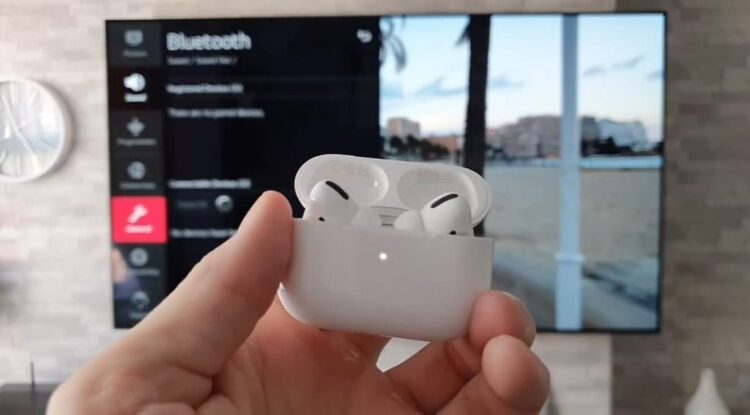
Pairing Up With The LG TV
This is the second stage of the process. To begin with, you have to turn on your LG TV. Then you have to pick up the TV remote and opt for the settings option. You may need to choose Advance Settings followed by Sound Menu after that. Or in many cases, you will have a drop-down menu will appear before you.
From the options available, you have to scroll down and select Sound Out. This is also followed by multiple options form where you need to select the Bluetooth option. This opens up the Bluetooth window where you will find all your audio gadgets ready to pair including the Airpods. Just opt for the Airpods and you are good to go.
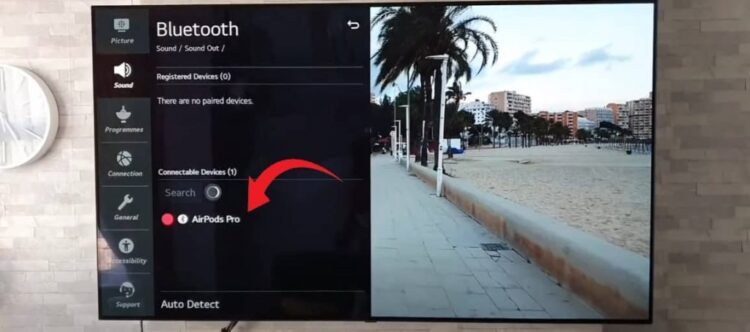
Using Third-Party Devices
You might own an old LG TV that lacks all the fancy features of the new ones. Can you still use the Airpods? Well yes, you can but you will need some additional hardware in this case. Some of the devices are:
Apple TV Device
This is the most convenient device mostly used by Apple users. The Apple TV device offers a lot other than offering audio services. It comes in two models which are Apple TV 4K and Apple TV HD respectively. The device allows you to watch high-resolution content, play games, and enjoy useful apps on TV.
The process of pairing Airpod with your LG TV using the Apple TV device is fairly simple. For this, you need to set up the Airpods into pairing mode as stated before. Then you have to enter the Bluetooth menu of the Apple TV through settings. The Connet Device option will appear before you along with a list of pairable devices.
Similar Streaming Hardware
There is plenty of other Streaming hardware that will let you connect your Airpods to TV in a similar fashion. These include the Roku Streaming Stick+, Fire TV Stick, and so on. The devices allow your TV access to many of the streaming services you need. The ability to connect Airpods comes as a bonus alongside many of the useful features they offer.
The process of connecting Airpods to these devices is almost similar. These streaming devices are generally connected to your TV via an HDMI port and come along with a remote controller. They also come with apps to allow you access to the settings like you would find with your TV. You can make use of the remote controller to enter the respective app and pick the Bluetooth option from settings. There you will find your Airpods once you set them up for pairing.
How To Unpair Airpods From LG TV
Now that you paired up your Airpods and enjoyed all the shows you wished for, you might be wondering how to unpair them. Well, it’s no rocket science either. For this, you need to access the Bluetooth setting following the methods mentioned before the select the Airpods from the Previously Connected Device list. Then you will find the option to unpair.
In case you are more of a casual user like most, you can just put back the Airpods in the charging case and close the lid. The Airpods will unpair all by themselves. In both cases, you will find a message at the top right corner of your TV stating that the wireless audio device has been disconnected.
Conclusion
Phew! This was a long discussion though a necessary one. Thanks to the latest features offered by tech brands, you get to enjoy features that you could only dream of a few years back. Pairing headphones wirelessly with TV is one such feature. If brands like Apple and LG keep on pursuing the current path in terms of innovation, you are sure to experience similar amazing features down the road.
